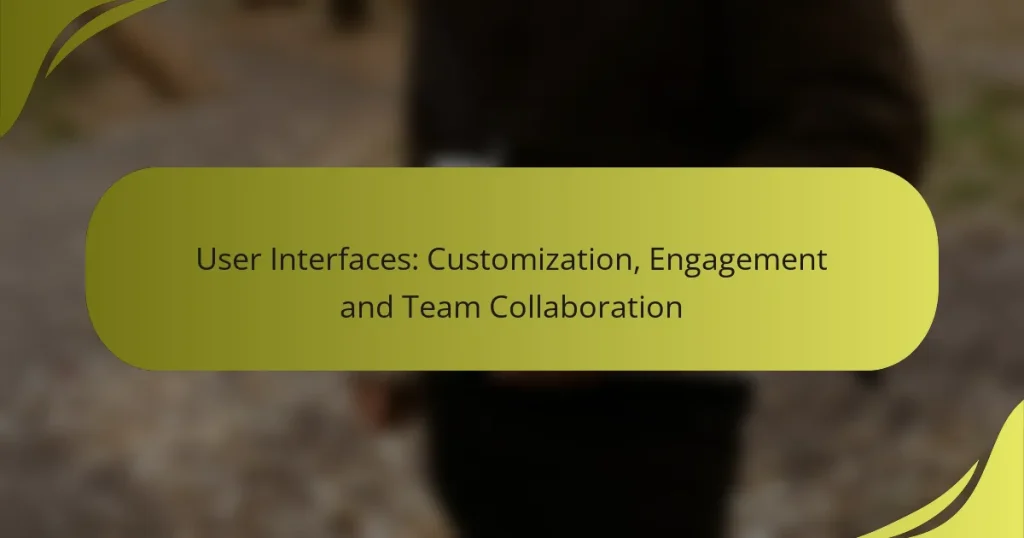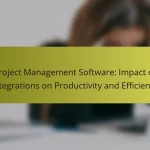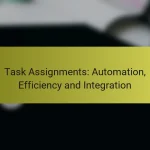User interfaces play a crucial role in enhancing user engagement through customization that aligns with individual preferences and needs. By incorporating real-time communication and integrated task management, these interfaces also facilitate effective team collaboration, ensuring that all members can work together seamlessly. Leveraging various tools for customization can significantly improve both user interaction and team productivity.
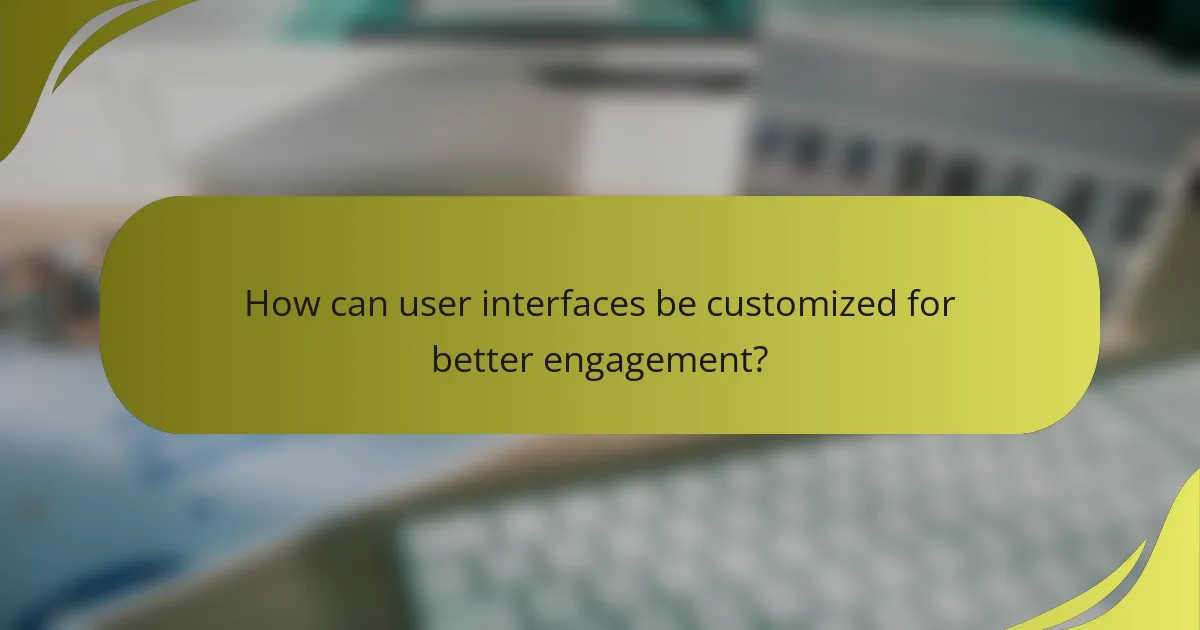
How can user interfaces be customized for better engagement?
User interfaces can be customized to enhance engagement by tailoring features and aesthetics to meet user preferences and needs. This personalization fosters a more intuitive experience, encouraging users to interact more frequently and effectively with the platform.
Personalization features in Figma
Figma offers various personalization features that allow users to customize their design environment. Users can create and save custom color palettes, typography styles, and layout grids that reflect their branding or personal preferences. This flexibility helps streamline the design process and enhances collaboration among team members.
Additionally, Figma supports plugins that can further enhance personalization, such as accessibility tools and design systems. By integrating these tools, teams can ensure that their designs are not only visually appealing but also functional and inclusive.
Custom themes in Adobe XD
Adobe XD allows users to create custom themes that can be applied across projects for a consistent look and feel. Users can define color schemes, typography, and component styles that align with their brand identity. This feature promotes brand consistency and makes it easier for teams to maintain a unified design language.
Moreover, Adobe XD’s design systems enable users to share and reuse components, which can save time and reduce errors. By leveraging these custom themes, teams can enhance their workflow and improve overall engagement with their designs.
Widget customization in Slack
In Slack, users can customize widgets to improve team engagement and communication. This includes adding or removing channels, adjusting notification settings, and integrating third-party apps that enhance functionality. Customizing these elements can help streamline workflows and ensure that team members receive relevant updates.
Teams can also create custom emojis and reactions to foster a more personalized communication style. This small touch can significantly enhance team morale and engagement, making interactions feel more relatable and enjoyable.
Dynamic layouts in Microsoft Teams
Microsoft Teams provides dynamic layout options that allow users to customize their workspace according to their preferences. Users can rearrange tabs, add apps, and create custom channels that suit their team’s workflow. This adaptability helps teams focus on what matters most and enhances overall productivity.
Additionally, Teams supports the use of background effects and meeting layouts that can be tailored for different types of meetings. By utilizing these features, teams can create a more engaging and visually appealing environment that encourages participation and collaboration.
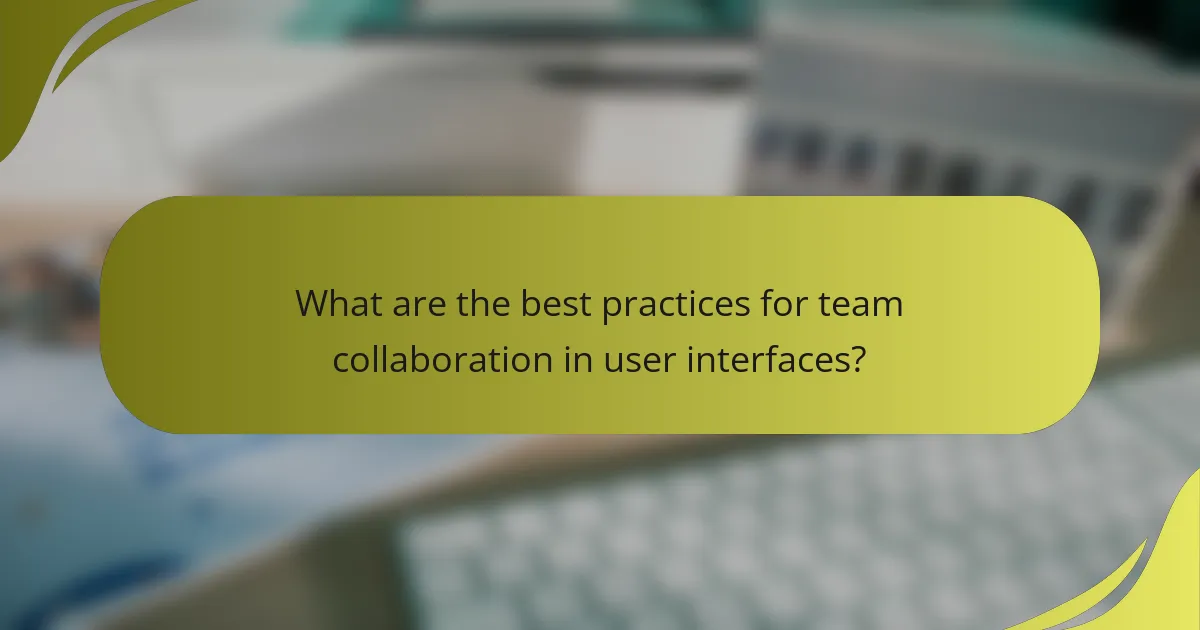
What are the best practices for team collaboration in user interfaces?
Effective team collaboration in user interfaces hinges on real-time communication, seamless feedback mechanisms, and integrated task management tools. These practices enhance productivity and ensure that all team members are aligned on project goals.
Real-time editing in Google Workspace
Real-time editing in Google Workspace allows multiple users to work on documents simultaneously, fostering collaboration. Changes are visible instantly, which minimizes confusion and enhances teamwork.
To maximize this feature, establish clear roles and responsibilities for team members. Encourage the use of comments and suggestions to facilitate discussions without altering the main content directly.
Commenting and feedback in Notion
Notion’s commenting feature enables team members to provide feedback directly on documents or tasks. This contextual feedback helps clarify points and keeps discussions organized within the relevant content.
Utilize tags and mentions to ensure that the right people are notified of comments. Regularly review feedback to keep projects moving forward and avoid bottlenecks in decision-making.
Integration of tools like Trello for task management
Integrating tools like Trello into your workflow can streamline task management and enhance visibility across projects. Trello boards allow teams to track progress and assign tasks efficiently.
Consider setting up automated notifications for task updates to keep everyone informed. Regularly review board statuses in team meetings to ensure accountability and adjust priorities as needed.
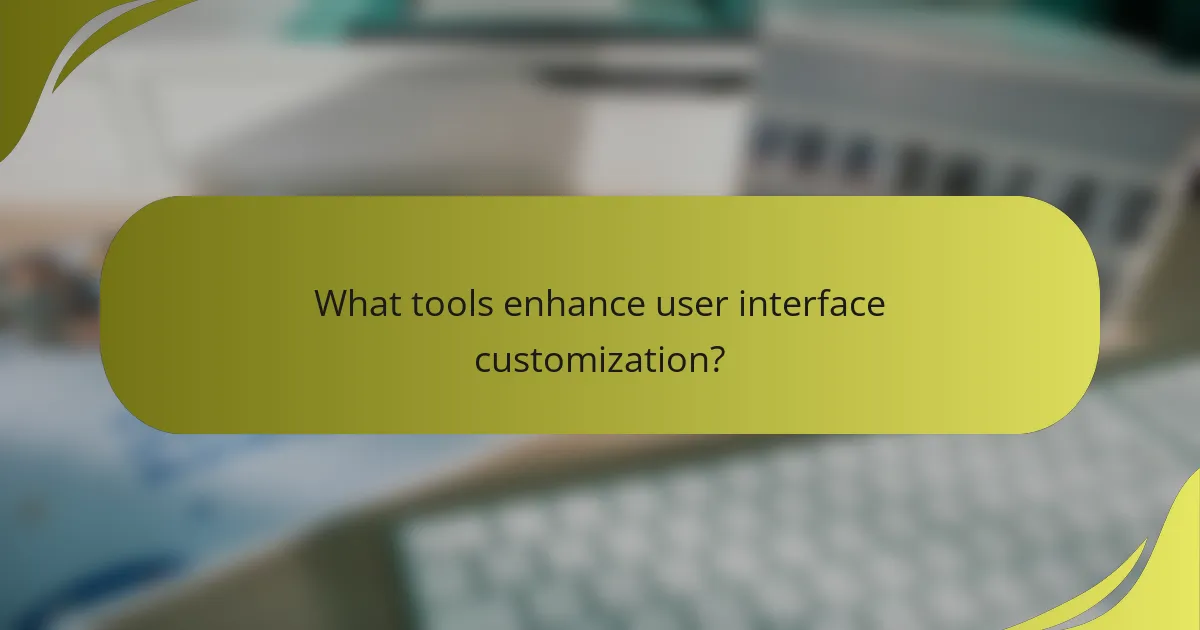
What tools enhance user interface customization?
Several tools significantly improve user interface customization by providing flexibility, design options, and automation capabilities. Utilizing these tools can enhance user engagement and streamline team collaboration, making it easier to create tailored experiences.
Canva for design flexibility
Canva is a user-friendly graphic design tool that allows users to create visually appealing interfaces without extensive design skills. It offers a wide range of templates, images, and design elements that can be easily customized to fit specific branding needs.
With Canva, teams can collaborate in real-time, making it easy to share designs and receive feedback. This flexibility is particularly beneficial for creating marketing materials, social media graphics, and presentations that align with a cohesive user interface.
Webflow for responsive design
Webflow is a powerful web design tool that enables users to create responsive websites visually. It allows for customization of layouts and styles that automatically adjust to different screen sizes, ensuring a seamless user experience across devices.
By using Webflow, designers can implement advanced interactions and animations without needing to write code. This capability can significantly enhance the user interface, making it more engaging and interactive for visitors.
Zapier for automation
Zapier is an automation tool that connects various applications to streamline workflows. By integrating different platforms, users can automate repetitive tasks, such as data entry or notifications, which enhances the overall user interface experience.
For example, Zapier can automatically update a user database when a new sign-up occurs, reducing manual effort and minimizing errors. This automation allows teams to focus on more strategic tasks, improving collaboration and efficiency in user interface projects.
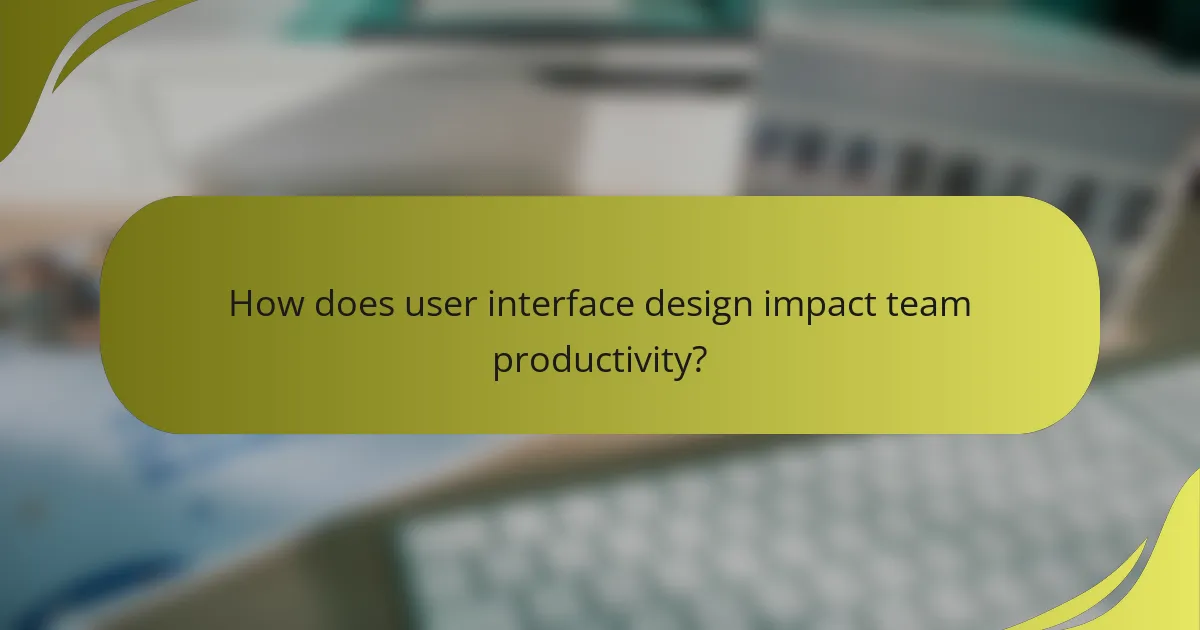
How does user interface design impact team productivity?
User interface design significantly influences team productivity by enhancing usability and streamlining processes. A well-designed interface reduces the time spent on tasks and minimizes errors, allowing teams to focus on their core objectives.
Streamlined workflows in Asana
Asana’s user interface is tailored to facilitate efficient project management through clear task organization and visual timelines. Teams can create projects, assign tasks, and set deadlines with ease, leading to improved accountability and tracking.
Utilizing features like task dependencies and subtasks helps teams break down larger projects into manageable steps. This structured approach can reduce project completion times by ensuring that everyone understands their responsibilities and deadlines.
Enhanced communication in Microsoft Teams
Microsoft Teams offers a user-friendly interface that promotes seamless communication among team members. Features such as threaded conversations, direct messaging, and integrated video calls allow for quick exchanges of information, which can significantly reduce the time spent on emails.
To maximize engagement, teams should leverage channels to organize discussions by topics or projects. This organization helps prevent information overload and ensures that relevant conversations are easily accessible, fostering a more collaborative environment.

What are the key criteria for selecting a user interface tool?
When selecting a user interface tool, consider integration capabilities, user-friendliness, and the learning curve. These criteria ensure that the tool fits seamlessly into your existing workflows and is accessible for your team.
Integration capabilities with existing tools
Integration capabilities refer to how well the user interface tool connects with other software and systems your team already uses. Look for tools that support APIs, plugins, or native integrations with popular platforms like CRM systems, project management software, and communication tools.
Evaluate the ease of integration by checking documentation and user reviews. A tool that integrates smoothly can save time and reduce friction, while poor integration may lead to data silos and inefficiencies.
User-friendliness and learning curve
User-friendliness is crucial for ensuring that team members can quickly adopt the tool without extensive training. A tool with an intuitive interface and clear navigation will facilitate faster onboarding and higher engagement levels.
Consider the learning curve associated with the tool. Tools that offer tutorials, customer support, and community forums can help users overcome initial challenges. Aim for tools that allow new users to become proficient within a few hours to a couple of days.
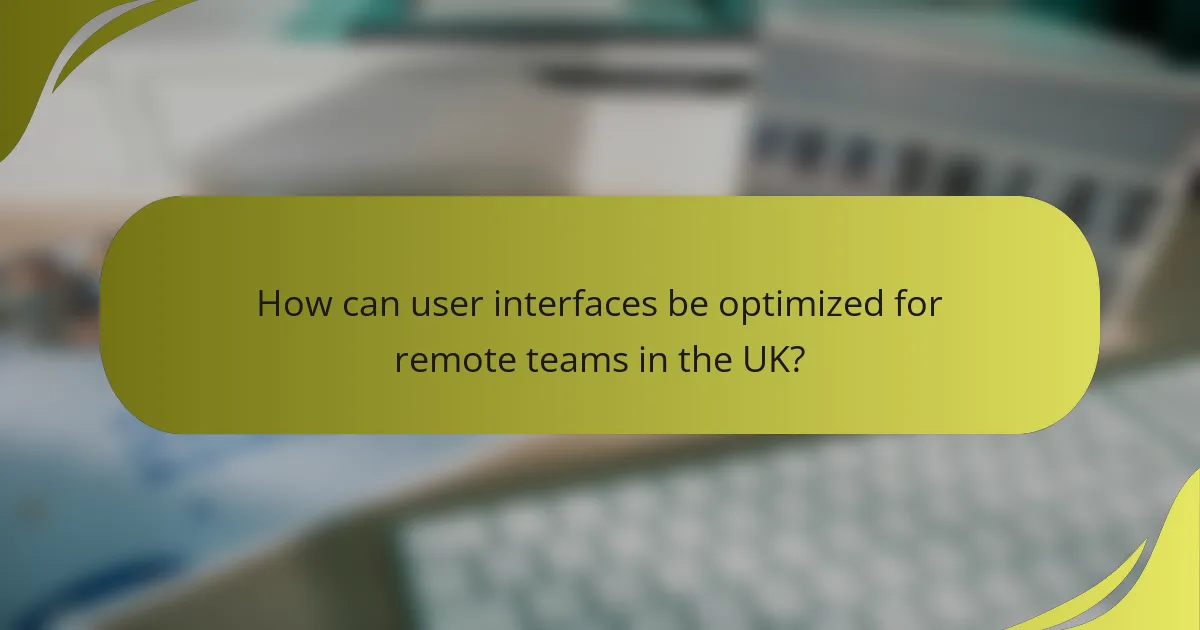
How can user interfaces be optimized for remote teams in the UK?
User interfaces can be optimized for remote teams in the UK by focusing on collaboration, accessibility, and customization. Effective tools should enhance communication, streamline workflows, and accommodate diverse working styles.
Cloud-based solutions like Miro
Cloud-based solutions such as Miro facilitate real-time collaboration among remote teams. These platforms allow team members to brainstorm, share ideas, and visualize projects from different locations, making it easier to stay aligned.
When using Miro, consider its features like templates, sticky notes, and integration with other tools such as Slack and Google Drive. These functionalities can enhance engagement and make the user interface more intuitive for team members.
To maximize the effectiveness of Miro, establish clear guidelines for usage, such as defining roles for team members during collaborative sessions. Regularly review and update boards to keep content relevant and engaging, ensuring that all team members contribute effectively.